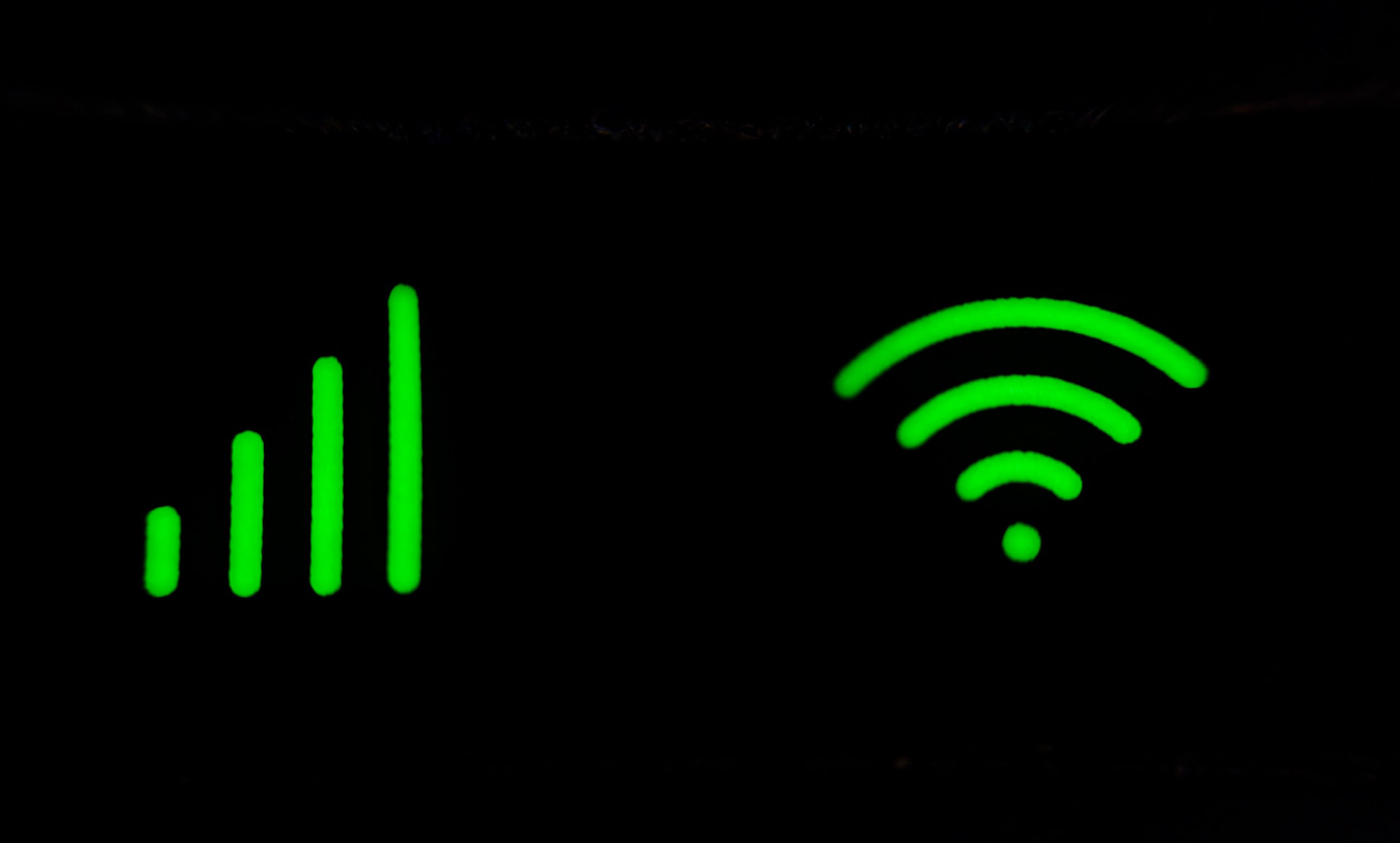Most of us have been spending a lot of time working or studying from home this year. If you are still trying to work out how to improve your internet connection at home here are a few places to start.
Your Internet Speed
The good news is that some internet service providers have have increased speeds or suspended broadband data caps. That makes the internet to your front door less of a bottleneck, but eliminating subpar speeds and Wi-Fi dead zones around the house is largely up to you. You may also need to upgrade your network to Wi-Fi 6.
Change the location of your Router
Are you keeping your router in a cupboard? You may want to change that as walls, cupboards, even bookshelves can potentially dampen your Wi-Fi signal. Changing the location of your router can make a real difference both to the speed you get and how far the signal can reach. The ideal spot will depend on your home, generally the more central and prominent, the better. This means you shouldn’t “hide” your router in a corner, under a cupboard, or in a drawer.
You want to get your router as close as possible to your main devices (laptops, consoles, etc), keeping in mind that devices that don’t use much bandwidth, such as smart thermostats are not considered a priority in terms of proximity to the router. You may find that the original router cabling does not allow you to put it in a central place so you may need to change or extend it. If there is no suitable surface for the router near the “ideal” spot, you can also mount it on the wall. It is worth mentioning too that the router is best kept away from other devices using electromagnetic waves such as wireless keyboards, some remotes or even baby monitors or microwaves.
Connect via an Ethernet Cable
This may seem obvious but it is often forgotten: a wired connection to your router is usually preferable to a wireless one. It’s faster, more stable, and isn’t affected by other devices, walls or furniture. Obviously this limits where your devices can be but can be the best option for some of your devices. For instance, a gaming console or a streaming box will be much better off using a wired connection to the router. You may need to use brackets or wall mounts to keep from having wires trailing across your floor however, but it is well worth it.
Change the Channel or Band
Your router uses a specific Wi-Fi channel to communicate with the devices around your home. If your neighbours´ router is very close and uses the same Wi-Fi channel, things can get crowded pretty quickly. In such cases, simply switching to a different channel will solve it. Check your router´s documentation and settings but generally channels 1, 6 and 11 are the ones to try, as they’ll have the least interference when multiple devices get hooked up.
Router Upgrade
There is a wide range of routers available, varying in functionality and price but for this purpose you want to look at how far your Wi-Fi is broadcast. If you have a large home, you may want your router to be able to pair with a Wi-Fi extender or “repeater” that broadcast signal into the furthest reaches of your home.
Routers we’ve tested and like:
- Netgear Nighthawk AX4 and AX8 ($280 Amazon, $329 Walmart)
- TP-Link AX6000 ($80 at Amazon)
- TP-Link AX3000 ($129 Walmart, $150 Amazon)
For larger homes we recommend a mesh network, where you install multiple router nodes around your house.
Mesh network systems we like:
- The Eero Wi-Fi system ($250 Amazon, $250 Best Buy)
- Netgear Orbi system ($287 Amazon, $298 Walmart).
Install a Wi-Fi repeater
If messing around with your router settings seems too daunting, you can invest in a Wi-Fi extender. You just need to plug it into a wall socket and connect to the wireless internet from the router, it is that simple.
The extended signal will be weaker than that from your router, so they are best used to connect devices that don’t need too much bandwidth.
Password Your Wi-Fi
We probably don’t have to tell you this, but you need a password on your Wi-Fi. It’s good for keeping hackers away, and keeping neighbors from Netflixing off your bandwidth, which will definitely slow you down. Make sure you use AES encryption, which is both the most secure and most speed-friendly security option.
The extended signal will be weaker than that from your router, so they are best used to connect devices that don’t need too much bandwidth.
Cut Off Unused Devices
It also helps to reduce the number of devices on your network. Having dozens of things tapping into the Wi-Fi at once can be problematic. Plug anything you can into Ethernet, and unplug anything you have connected but don’t need (like that “smart” tea kettle you never once got to work). Make sure only the things that need internet get internet.
Good routers (all of the routers listed above for example) offer controls to prioritize a particular device or service. It’s a handy way to make sure your games never get interrupted by someone else streaming videos on Facebook.
Check Your PC
This tip is specific to computers: If the internet on your PC or laptop is perpetually slow, but other devices seem fine, open your Task Manager or Activity Monitor and see what programs are running in the background. Certain programs could be set to auto-update that don’t need to be. If they’re always updating in the background, that could be the cause of your slow internet. Check it out and adjust the settings.
Restart Your Router?
We’ve read this tip many times on the web, but we were skeptical. Restarting your router on a regular basis sounds like an extension of the age-old pseudosolution to everything digital: Reboot it. Yes, we know restarting your router can sometimes fix dead internet, but we asked router maker Netgear: Does regularly rebooting your router help speed things up? The short answer is probably not.
Either way there’s no reason to reboot regularly, the way some people have suggested. If you are having problems then it may be worth restarting your router, but for the most part, stick with our other tips.
Call Your ISP
If you’ve tried it all, and still have problems, you can always reach out to your internet provider and see if they have any suggestions. They may want to send a service technician out. They might be able to pinpoint an overlooked issue that is getting in the way of you and fast Wi-Fi. With the ongoing coronavirus situation, you may not want strangers in your house, and your ISP may not have technicians available to send. Still, if none of the rest of these tips solves your problem, it’s time to reach out to your provider to ask some questions.